How to enable MFA or two-Factor Authentication for cPanel?
How do you prevent an unauthorized person from accessing your account, compromising your cPanel account or website?
Your cPanel account is critical, and you must protect your sensitive data
To avoid this, you need extra security protection in addition to your password. We recommend MFA (multi-factor authentication) solution.
Click here to learn more about MFA or two factor authentication
Click here to learn more about how to protect your account with a secure password?
What is MFA - multi-factor authentication or two-factor authentication fo cPanel?
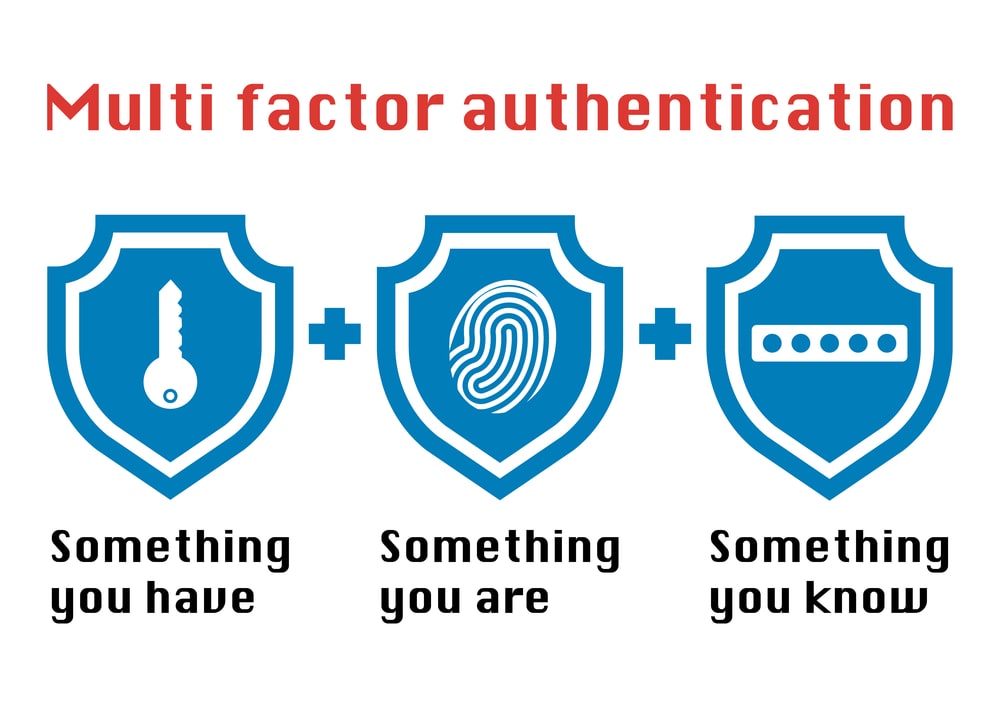
According to cpanel.com "Two-factor authentication (2FA) is a security measure that requires two forms of identification. After you enter your password, you must enter a security code. An application on your smartphone supplies this code. Without your smartphone, you cannot log in."
Please follow the steps below to enable 2FA, Note this steps can be found on cpanel.com https://docs.cpanel.net/cpanel/security/two-factor-authentication-for-cpanel/
- Reach out to our support team to enable 2FA for your cPanel Account, click here to open a support ticket
-
2FA requires a smartphone with a supported time-based one-time password (TOTP) app. We suggest the following apps:
-
For Android™, iOS®, and Blackberry® — Google Authenticator™
-
For Android and iOS — Duo Mobile
-
For Windows® Phone — AuthenticatorSelect the either of the follow 2FA tools
Configure 2FA
To configure 2FA, perform the following steps:
- Click Set Up Two-Factor Authentication.
- Link your cPanel account and your 2FA app:
- To automatically create the link, scan the displayed QR code with your app.
- To manually create the link, enter the provided Account and Key information in your app.
- Within your 2FA app, retrieve the six-digit security code
Note:
The 2FA app generates a new six-digit security code every 30 seconds.
- Enter the six-digit security code in the Security Code text box.
Note:
You must enter the security code within 30 seconds. After time expires, the app will generate a new six-digit code.
-
Click Configure Two-Factor Authentication.
If you see a Failed to set user configuration: The security code is invalid. error, a problem may exist with the date and time settings on your server. To fix the issue, contact your hosting provider.
To Remove 2FA
- We do not recommend to remove the 2FA if you already enable it
-
To remove 2FA, click Remove Two-Factor Authentication.
If you have question and need help please reach out to our support team by opening a support ticket click here to open a support ticket
